Visible Branding:
No
About:
This add-on adds vital functions and features for viewing and managing personal conversations.
Currently installed on large forums with no reported issues.
This add-on is simply a must have for anyone with more than just a few conversations in their Inbox.
Works with XenForo 1.2.x and 1.3.x
Now includes conversation message "Likes" (see description below)
Important Note:
For those of you who are considering using a pirated version of this add-on, please note that those releases contain 20% more code than the ones I provide.
This can only mean that they contain some kind of Tracking, Virus, or Trojan.
Once purchased, you are entitled to use this add-on on one (1) XenForo installation only and it may not be resold, redistributed, or copied in whole or in part. Payment by PayPal only.
To purchase, or for further details,
Для просмотра ссылки Войди или Зарегистрируйся.
Thank you.
Feature List:
- No branding copyright text or yearly renewal fees. No need to pay extra for a “branding free” version of this add-on.
- Message Likes. Ability to "like" conversation messages just as you do with thread posts. These likes do not count towards a user's total as there is no accountability due to the private nature of conversations. This feature prevents a whole conversation from being bumped, which would normally cause emails to be sent out to everyone involved. See image #20
- Easily see conversation participants. Conversation particiapnts are visible in the conversation list where the participants may be displayed as either usernames or avatars, and can easily be switched via a toggle. An overlay with all the participants is also available. See image #1
- Easily see who has left a conversation permanently. Participants who have left a conversation permenantly (ie will never receive further responses), are now displayed with a strikethrough their username and an X at the top right corner of their avatar.This is invaluable information as before you did not know whether a participant will ever see/read your message. If all participants have left a particular conversation, the reply box will now be hidden to prevent sending out a message that no one will ever see/read. See last image.
- Multiple conversations manipulation. All conversations now have a checkbox beside their title, allowing for the selection of multiple conversations to be processed inline all at once. Actions that may be performed inline are: See image #3
- Leave a conversation (now default in XF 1.2)
- Set Prefix
- Stick / unstick
- Mark read / unread (now default in XF 1.2)
- Lock / unlock
- Prefixes. This option provides certain usergroups the ability to create their own prefixes and assign them to their conversations for easy referencing. Conversations are searchable by prefix. See images #9 - 12
- Participant groups. This option provides certain usergroups with the ability to create Participant Groups. These groups of multiple recipient names are then available via a dropdown menu when starting a new conversation. This is a great time saver when you often need to start a conversation with the same group of people such as your forum staff. See images #4, and #5
- Inbox size limit. This option allows you to set a limit to the size of the inbox for certain usergroups. A visual percentage bar and text is displayed on the conversation list page, giving your members a clear indication of exactly how much space they have left in their inbox. Once the limit is reached, the user is prevented from starting or receiving new conversations. Should a member be blocked from receiving a conversation, they will get an alert indicating that person X has tried to contact them but could not get through due to their inbox being full. See top right corner of images #2 and #3
- Auto Respond to conversation starter. With this option, your members are able to set an auto response message to new conversations they receive while on vacation. Each member can set a start date, an end date, and the message that will be automatically posted for them whenever they receive a new conversation. See image #7
- Moderator Auto Respond after X number of days. This feature ensures that conversations directed at moderators do not go un-answered. If one of your moderators is contacted but he/she has not logged-in for X number of days, the system will first attempt to auto respond with the moderator's Auto Response message (user group permission required). Should this moderator not have an active auto response, the system will then respond with the Mod Auto Response suggesting the member contact one of the other moderators instead. See image #13
- Sticky a conversation. Conversations can now be set as Stickies. A Sticky ensures the conversation will always remain at the top of the list. See images #2 and #3
- Locked conversations display a 'locked' icon as well provide the appropriate status text when viewing the conversation. See image #2
- Option to allow admins and moderators to reply to locked conversations. This saves moderators from having to start a new conversation whenever a member contacts them with a locked conversation. See image #13
- Inbox popup last poster avatar. The inbox popup menu has an option to display the avatar of the last poster (instead of the default conversation starter).
- Last message preview. With this option, when conversation titles on the conversation list page are hovered, a preview of the last message will display. See image #8
- Last Read Date (Confirmation / Indication). Option to show conversation participant'sLast Read Date with a link to the last message they have read. This date and link can be found underneath each of the participant's user name and title in the participants block of each conversation. There is also an option to allow each member to opt out of this feature via their Account/Privacy page, in which case their last read date will display as 'N/A'. See images #14 and #16
- Kick Participants out of conversations. Option to allow certain user groups to kick a user out of their conversation via a link in the participant's mini avatar. A kicked user may be re-invited back into the conversation at any time. Please note that those users who leave the conversation on their own accord cannot be invited back as per default XenForo behaviour. Administrators cannot be kicked out of conversations, while Moderators can only be kicked out by Administrators. See images #18 and #19
- Preset Title Text (now default in XF 1.2). Ability to add title text to links that start a conversation ({xen:link conversations/add, '', 'to={$user.username}', 'title=Test Title'}).
- This add-on does not alter any of the XenForo conversation MySQL tables, which means it can easily be installed on large boards.
Installation:
- Upload the contents of the 'Upload/js' folder to the 'js' folder on your server
- Upload the contents of the 'Upload/library' folder to the 'library' folder on your server
- Import the addon-ConvEss_127.xml file
- In the Admin Control Panel, navigate to Appearance -> Template Modifications and ensure that all Conversation Essentialsmodifications show up with a green '1', a grey '0', and a red '0' (1/0/0). If they do not then that means you have a custom/edited template. You will need to edit that particular template modification to suit your custom template.
- To set inbox size restrictions, give each of your usergroups the 'Inbox Size (max number of conversations)' permission located in the 'Personal Conversation Permissions' section
- By default, your usergroups do not have permission to start Participant Groups. Assign desired usergroup the 'Can create participant groups' permission
- By default, your usergroups do not have permission to use the Auto Respose feature. Assign desired usergroup the 'Auto response message' permission
- By default, your usergroups do not have permission to use the Prefix feature. Assign desired usergroup the 'Can create conversation prefixes' permission
- By default, your usergroups do not have permission to use the kick from conversation feature. Assign desired usergroup the 'Can kick participants from conversations they started' permission
- By default, your usergroups do not have permission to "like" conversation messages. Assign desired usergroup the 'Like conversation messages' permission
- Locate the add-on permission page located in the 'Home/Options' section of the admin control panel. The add-on is named 'Conversation Essentials'. Here you may set some general permissions.
- You are done. Enjoy the new conversation layout and functions the way they should have been from the very start